How to stream to Facebook Live?
Step 1: Create an event on Facebook
The easiest way to stream to Facebook live is to start from creating an event on Facebook. On the desktop, open Facebook group page in the browser and select "Create event" option in the main group page (note that this option is not available on the Facebook mobile app or on the Facebook mobile website m.facebook.com):

Next select "Online":
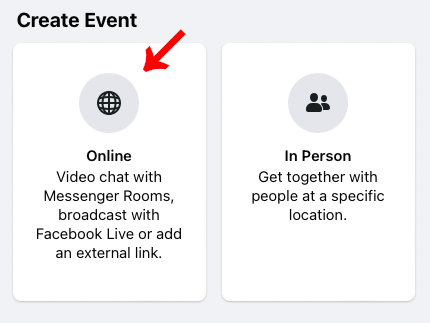
And then "General" for the event type:
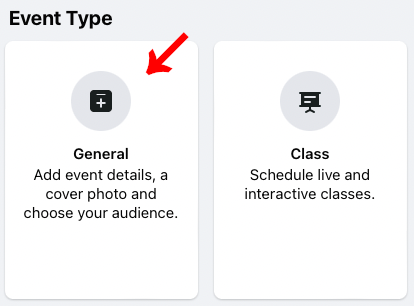
Next fill in event details: name, start, and end dates and times (it is recommended to set start time for the event 5-10 mins before your the actual event start time to have time to debug any issues):
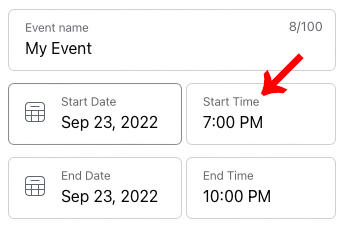
Click "Next" button and select Facebook Live for the event location:
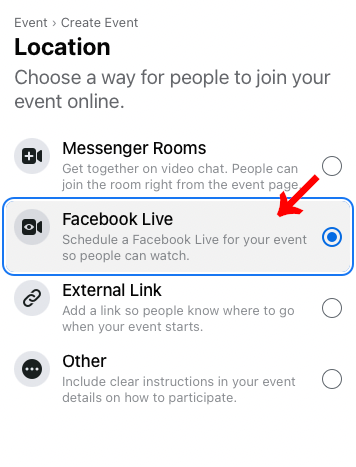
Click "Next" button again. Fill in more event details on the next pages and create an event.
Step 2: Setup live video and get stream key
When event is created, click on the "Setup live video" button:
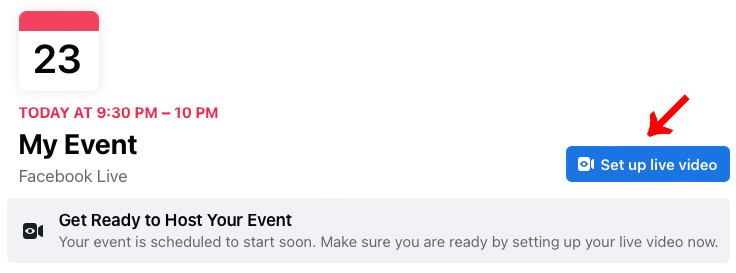
Ensure that "Go live automatically at scheduled start time" option on the left side is enabled:
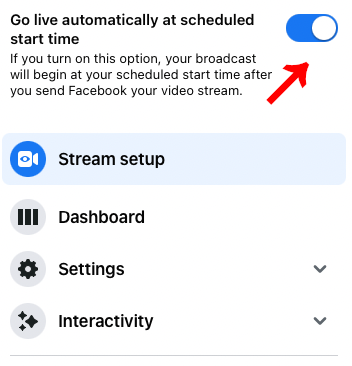
Select "Streaming software" option, ensure that "Persistent stream key" in the "Advanced options" section is disabled, and finally click on the "Copy" button to copy stream key to the clipboard:
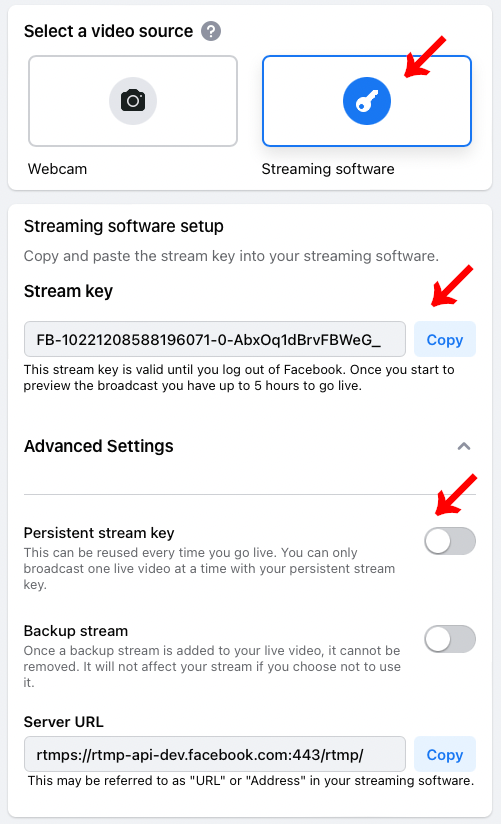
Transfer the copied stream key to the iPhone or iPad (e.g. send yourself a text message or an email).
Step 3: Configure Sports Video Recorder
On the iPhone or iPad, open Sports Video Recorder and click "Settings" button in the top right corner of the screen
: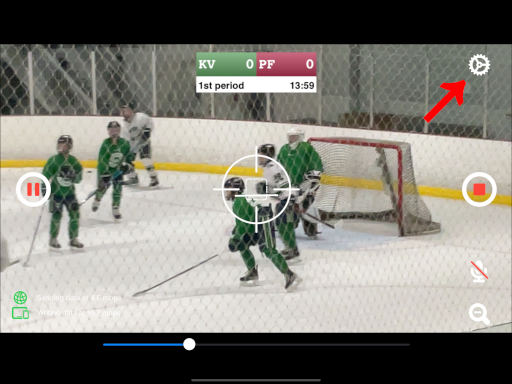
In the Settings page, ensure that "Facebook" is selected as "Streaming destination". Copy the stream key obtained on the previous step (e.g. from the text message or email), and click on the "Paste" button next to the "Stream key" field:
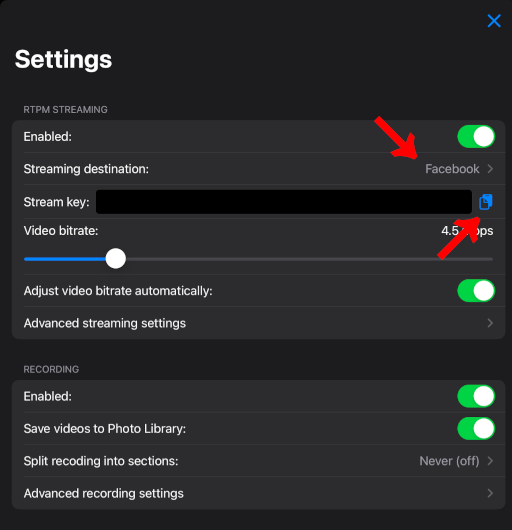
Scroll the Settings page to bottom and in the Video overlay section click on the "Scoreboard" menu:
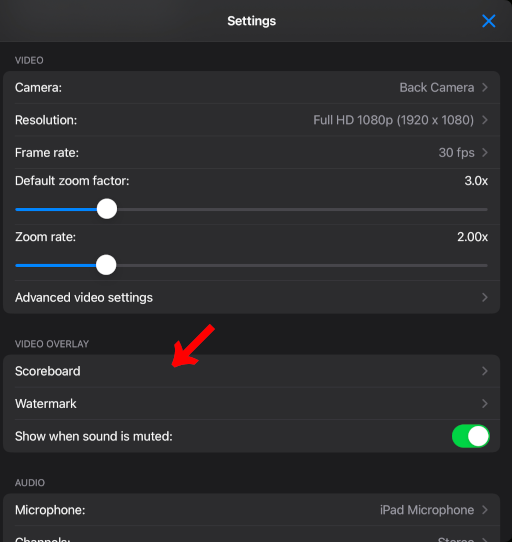
Configre team names, colors, default game clock value (period length), minor/major penalties length, etc:
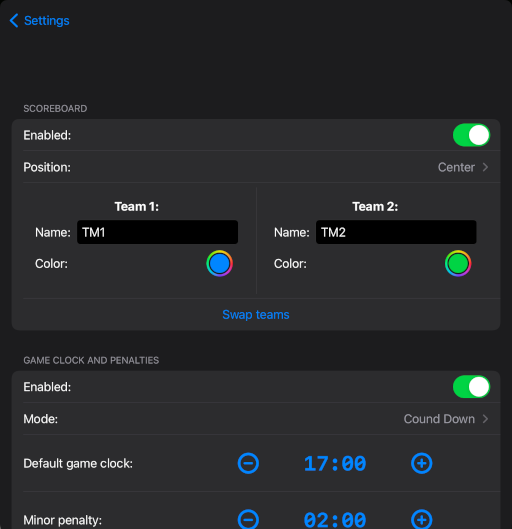
Go back to the Settings page and configure other parameters as needed: writing to the local file on the iPhone or iPad, automatically muting sound when paused, etc.
You are now ready to start the broadcast!
To start streaming press the "Start" button on the right side of the screen. To unpause/pause the game clock, press the corresponding button on the left side. You can click on the scoreboard image and adjust scores, game clock time, etc. When game is finished, press "Stop" button on the right side to stop the stream.